The Best Picture Editing Apps for your Phone
I put together a list of the best picture editing apps. I started learning to take my own photos to save money. With these picture editing apps you can take any ordinary photo and make it look professional. I wanted to share my tips and show you how I edit my photos so you can do the same with yours.
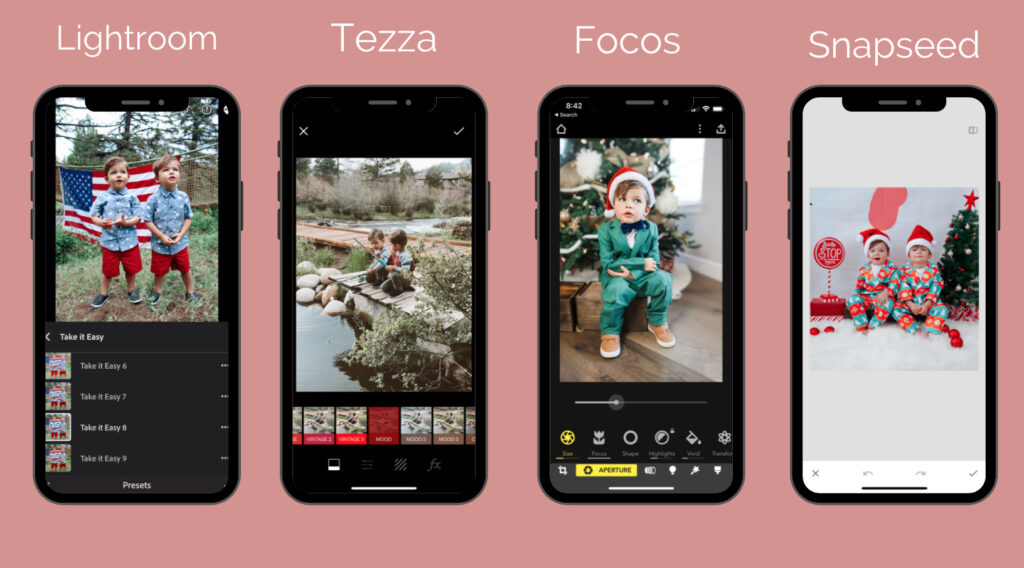
Picture editing apps are the best way to take a normal picture from your phone and turn it into a professional looking photo. Two years ago I had no idea what I was doing, but slowly learned how to take pictures with my phone and learned how to edit them to make them look professional. I’m hoping you can do the same and create some amazing family photos you can have forever. Check out my Easter photoshoot to get an idea of how my pictures turn out.
Table of Contents
My Most used Picture editing apps
I put together list below of my most used picture editing apps. I want to help you feel confident in taking your own pictures. I do have a nice canon camera, but I take most of my pictures on my iPhone. You can make your phone pictures look amazing using these apps!
Learn how to edit photos with my course:
I have a section in my course where I film myself editing photos and take you through my photo editing process! Learn more about my course HERE.
Lightroom
Lightroom is one of the best picture editing apps you could have and its free. You can ether use Lightroom by adjusting the settings yourself or buy presets that easily add a filter to your picture.

Lightroom Editing Yourself
One way you can use Lightroom is opening a picture on the app and adjusting the settings by yourself. I will play around with each setting to see what look I want. You can adjust the exposure, brightness, even shadows off of your face. This does take time though so you will have to be patient in finding how you want things to look. I would watch youtube videos to learn how to edit by myself. I show you how I do this in my photoshoot course. Purchase HERE
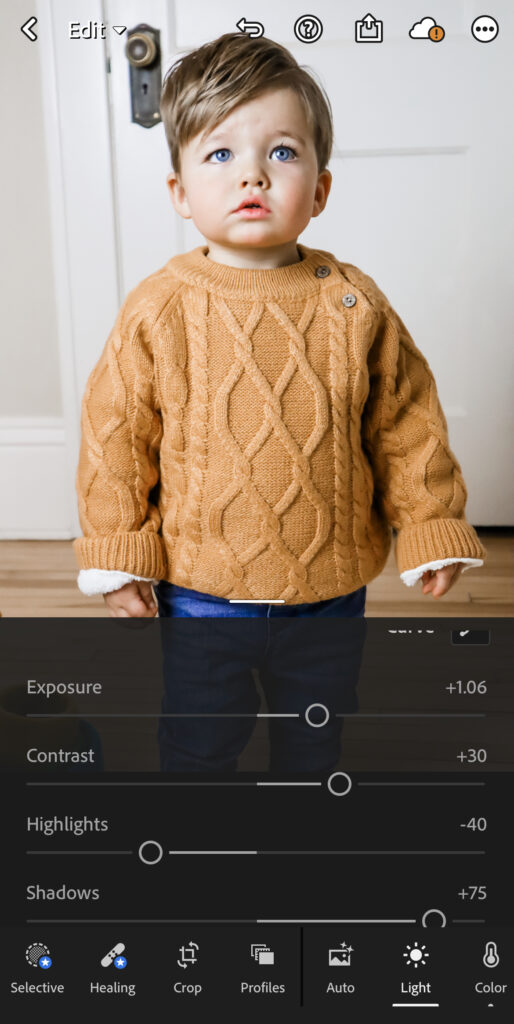
Lightroom Presets (best option for beginners)
You have probably noticed that a lot of influencers are now making and selling their own presets. A preset is a custom filter that you apply to your picture using the Lightroom app. Once you buy a preset you will need the Lightroom app to apply those presets to your photos.
Presets are easy and quick to use because someone else did all the work for you. All you have to do is pick the filter that works best with the picture and save to your phone!

My Favorite Presets
Coco’s Caravan DIY Photoshoot preset
My at home photoshoot preset will work for your DIY photoshoots at home to give your photo that professional look. I love using presets on my photos because it can brighten it up and make it look even better! If you buy my DIY photoshoot course this preset is included in the course. Enjoy and I can’t wait to see your photos!
Once you purchase my preset I will give you instructions on how to upload it to your Lightroom app and how to use it!

Lia Presets
The filters I use on most of my pictures are all from www.liafiltermeplease.com. Lia and I met on instagram and she has taught me so much about editing pictures and how to get that professional look. All her presets are very affordable and so cute! You buy it once and you can use it as many times as you want. You can use my promo code COCO10 for 10% off your order!




Tezza App
The Tezza app is another one of my most used picture editing apps. I use it so much that I pay for the yearly subscription. They let you use presets on photos and videos. The Tezza app has already made presets you can use on your pictures. Its super fast and easy to use. You can also manually edit pictures yourself if you want to adjust the brightness, exposure, contrast, etc. They have tons of fun templates you can make with your pictures as well.
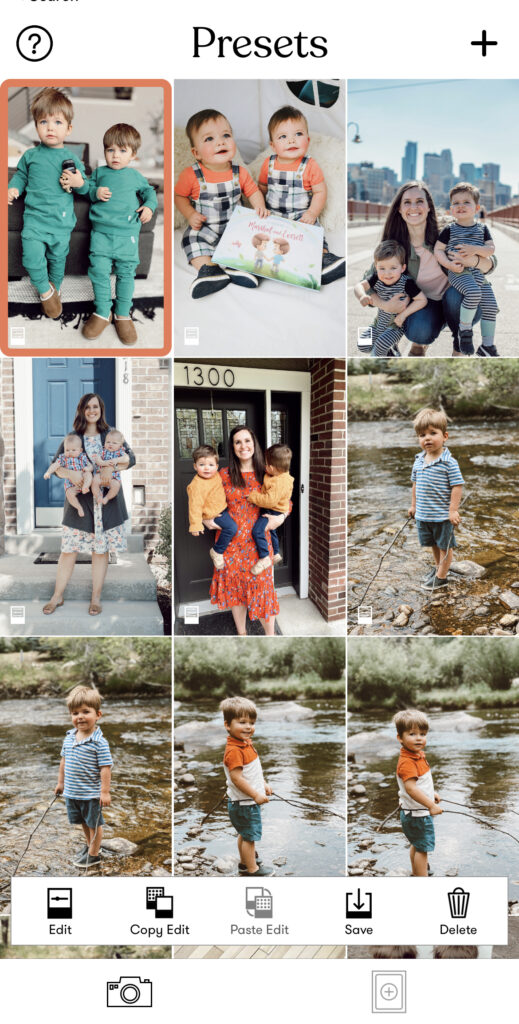

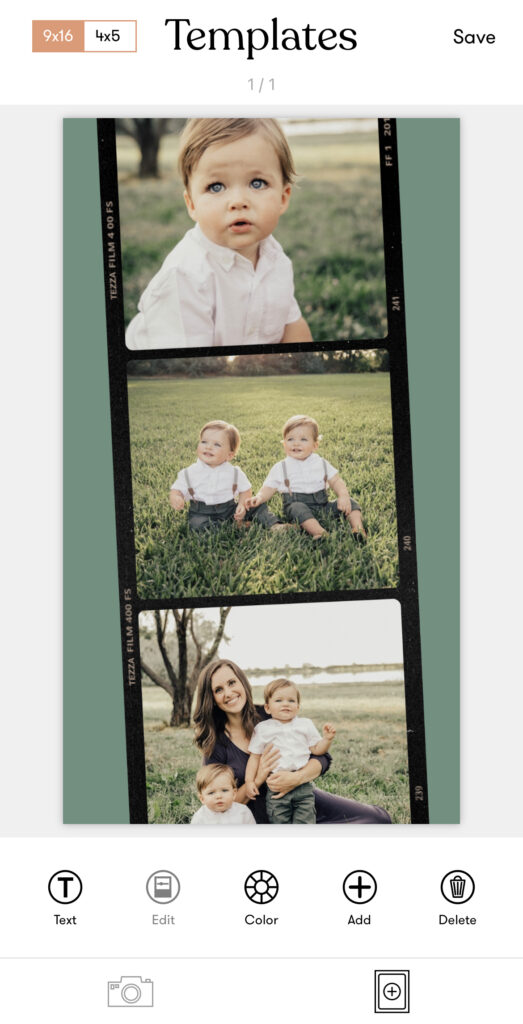
Tezza Pricing
Photo editing only: $1.99 per month or $19.99 per year
Photo + Video editing: $3.99 per month or $39.99 per year


Snapseed
Snapseed is a great app for editing. I use this app to remove people from the background. I also use this app to remove spots or lines on the photo. As you can see in the picture below my backdrop had a line where the two papers met. I used Snapseed to remove the line so the backdrop was smooth. I show you how I remove objects and spots on my photoshoot course. I can walk you through my editing process on my course HERE.

See more of my photoshoots HERE
Focos
Focos is another one of my favorite picture editing apps. You can take any photo and blur the background to get that portrait mode effect. If you have an iPhone you have probably used the portrait mode before and it really makes a photo look so professional. It will look like you took the picture with an expensive DSLR camera.
I have a tutorial on how to use this app and I walk you through my photo editing process on my DIY photoshoot course. You can buy the course HERE.


MORE HOW TO EDIT VIDEOS ON MY ONLINE COURSE
I go more into detail on how to take your own photos at home and get them to look professional. I have video footage of me showing you how I made my wooden backdrop. I’ll share with you all the photography equipment I use. I’ll teach you how to edit your photos to add presets and remove unwanted objects from a photo. Tips and tricks on how to get kids to look at the camera and what settings to put your camera on. Everything you need to get that professional photo, but at home! Check out my course HERE.

Hi love your twins you capture something special..you definitely have a gift have to havw the foundation to make anything work apps help but you do have an eye. I do have a question which app do you use to get the watermark/your user name on your pictures? I have a little business im trying to use social media but i feel my things are unique so trying to prevent others using my pictures which im guessing that’s why you put you name on your pictures. Thanks
I use the snapseed app. There is a text option and they have different fonts.