How to add clipart to photo
I wanted to show you how to add clipart to photo to make it more fun. You can do this to make cards for family, add more to a holiday photo, or more. See steps below to see how you can do this!
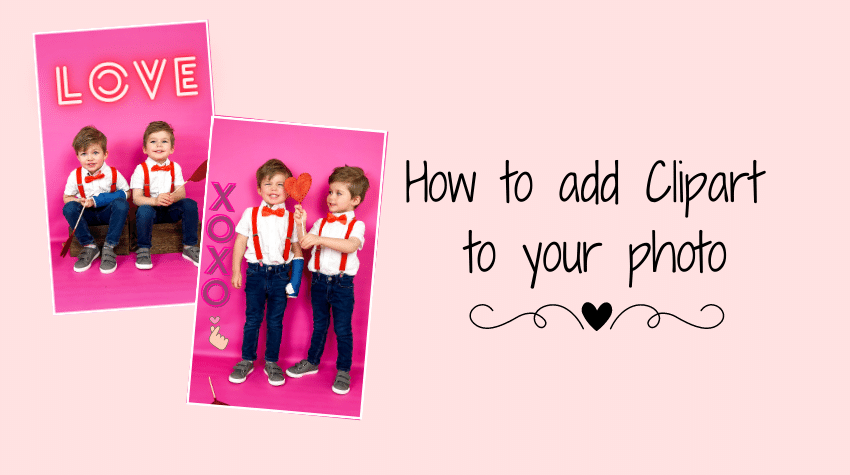
I also used this method to make Valentine’s Day cards for my kids to take to their classroom. They turned out so cute and its another way to use clipart to make fun art projects.
Table of Contents
Why add clipart to photo
Adding clipart to your photo can be such an easy way to take a plain photo and make it more fun! Last year I got this pink bulletin board paper and easily took a couple photos at home. I went into Canva and added some Valentines Day clipart and it made the photo even cuter and more fun for the holiday themed photo.

Step 1: Take the photo
The first step to learning how to add clipart to photo is take a photo at home. You can use a blank wall in your home or use bulletin board paper for a pop of color in your backdrop. I just got this bulletin board paper in Hobby Lobby.
You could also take a picture of your child and crop them out and create a background in Canva as well. Check out my Valentine’s Day card blog post to see how you can crop out your child and make a fun photo.

Make sure to leave space when you are taking a photo. Just image that is where the clipart will go when you are editing it later. If you want clipart on the side make sure to leave space on the side.
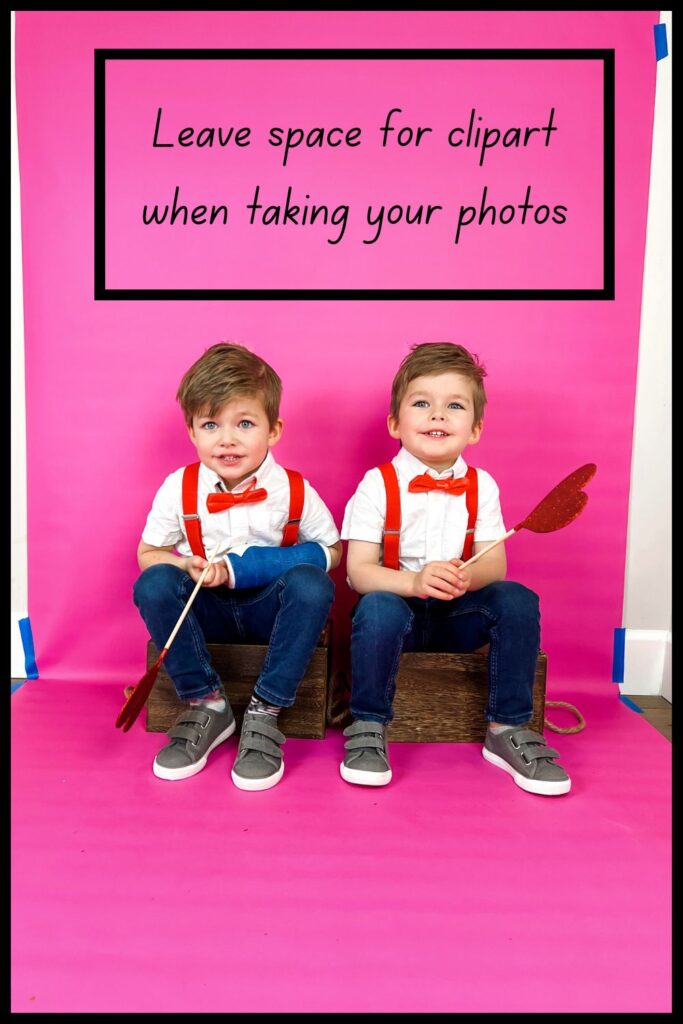
Step 2: Upload Photo to Canva
Canva is a free program you can use on your desktop computer or app on your phone. The free version is limited on what elements you can use, but you can still find lots of fun graphics to add to your photo. First step is to upload your photo to Canva and pick the dimensions of your photo.
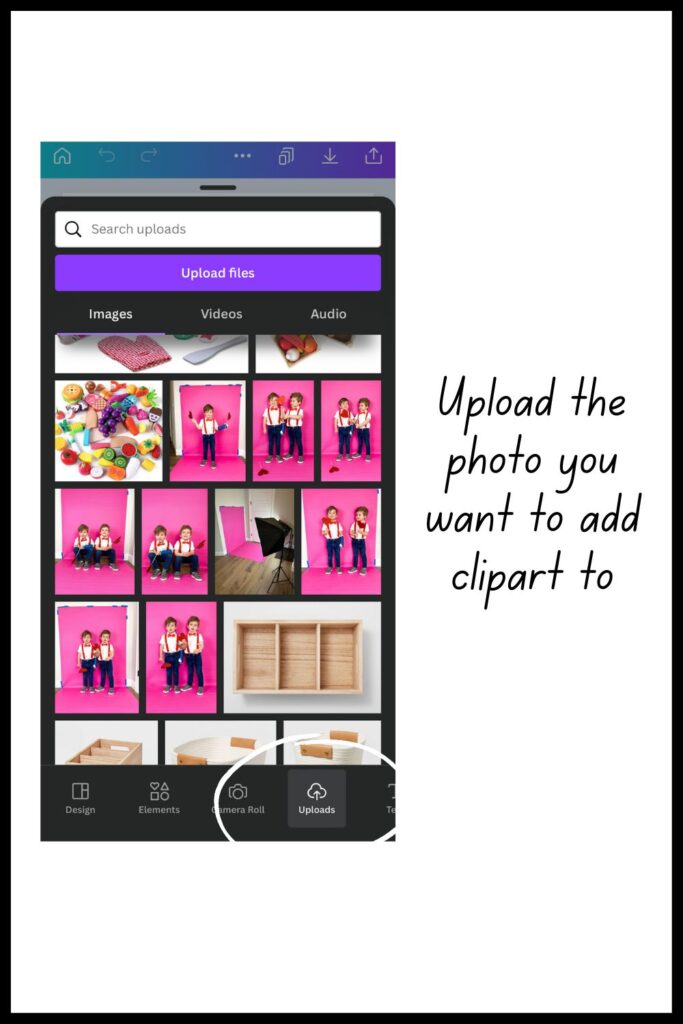
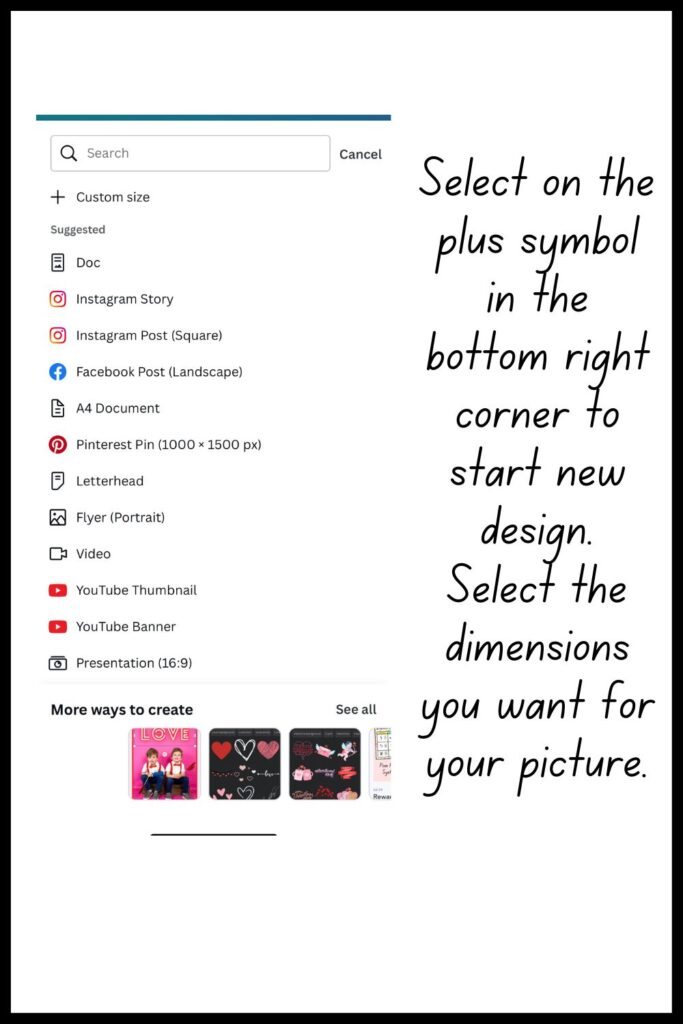
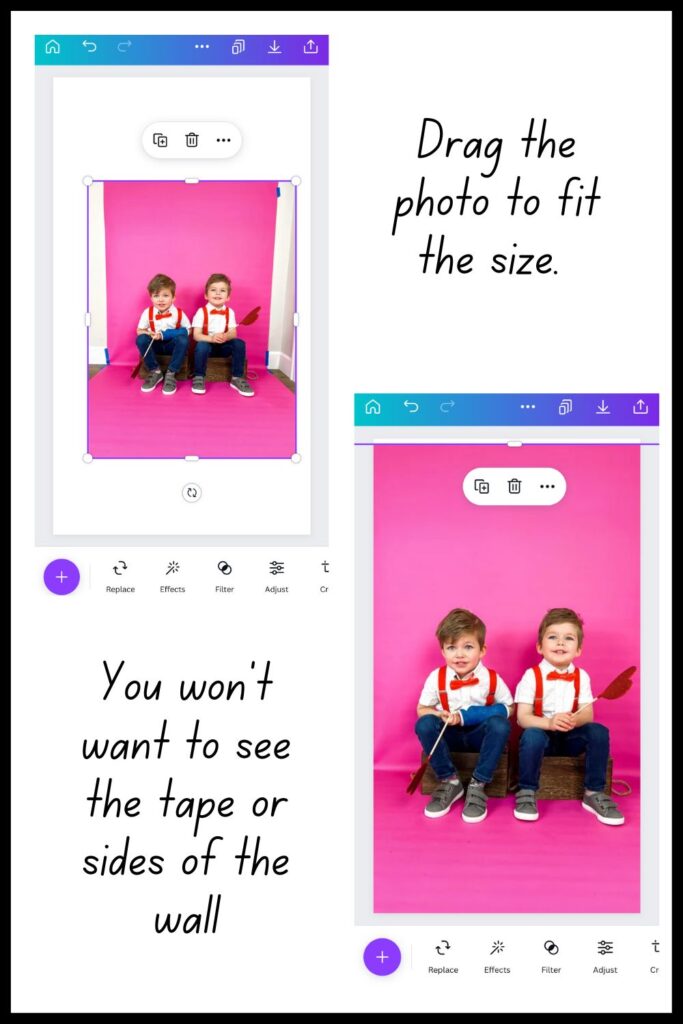
Step 3: Add clipart or stickers
If you select Elements at the bottom you can search for certain graphics to add to your photo. The theme of the photo I was working on was Valentine’s Day so I searched for “valentines day”, “hearts”, “love” etc. Find whatever you want and drag them onto the photo.
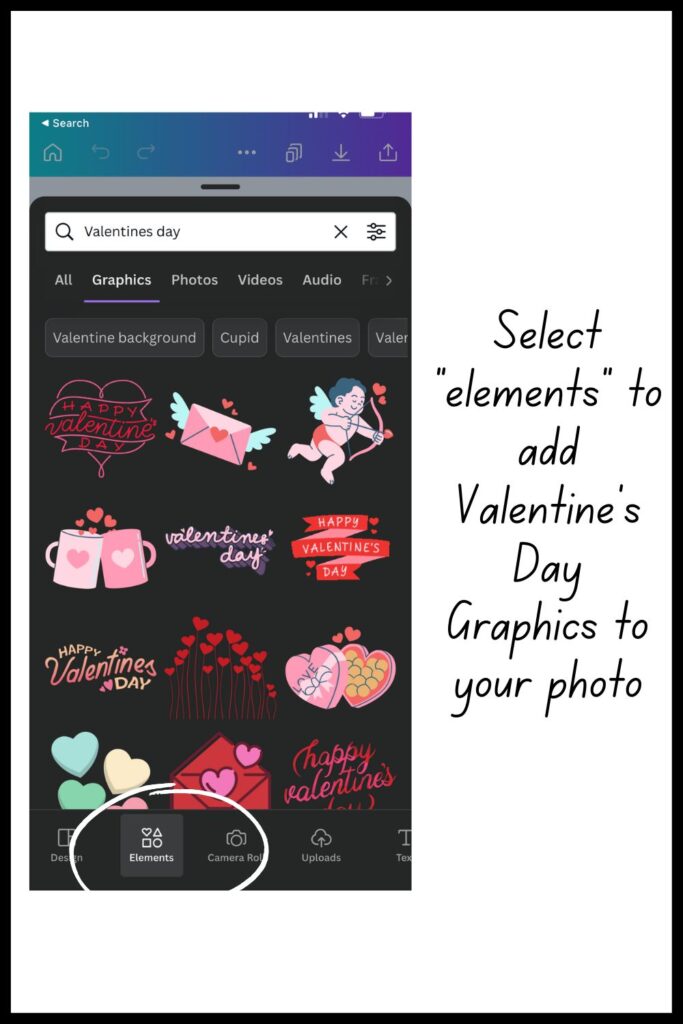
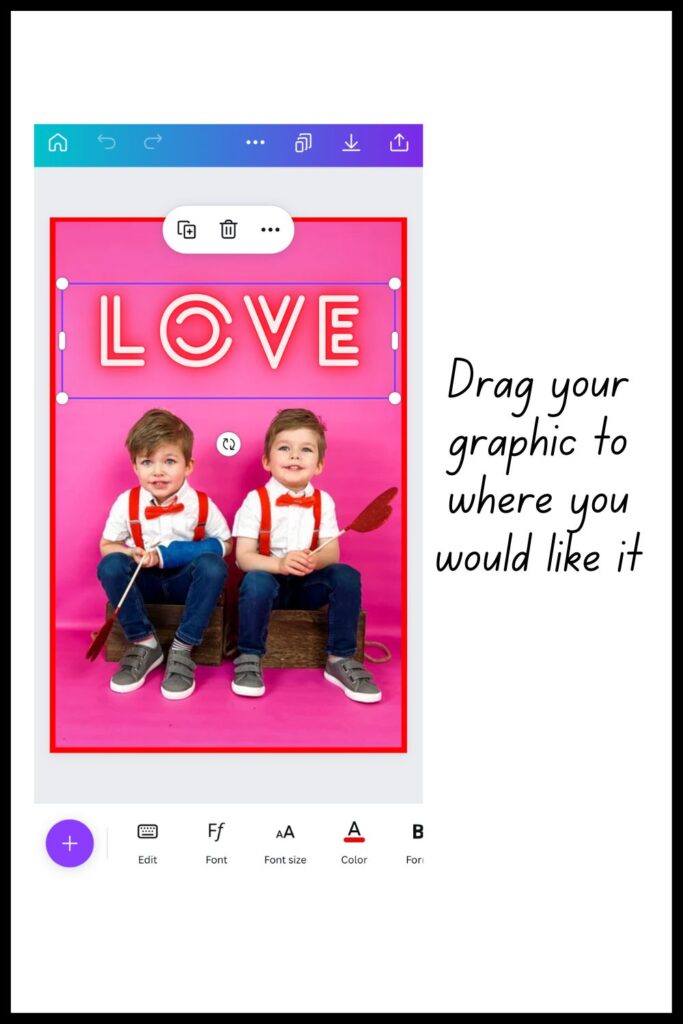
Download Photo
Last step is to download your photo. I like downloading my pictures in PNG which gives you the highest quality photo, but jpg is just as good.
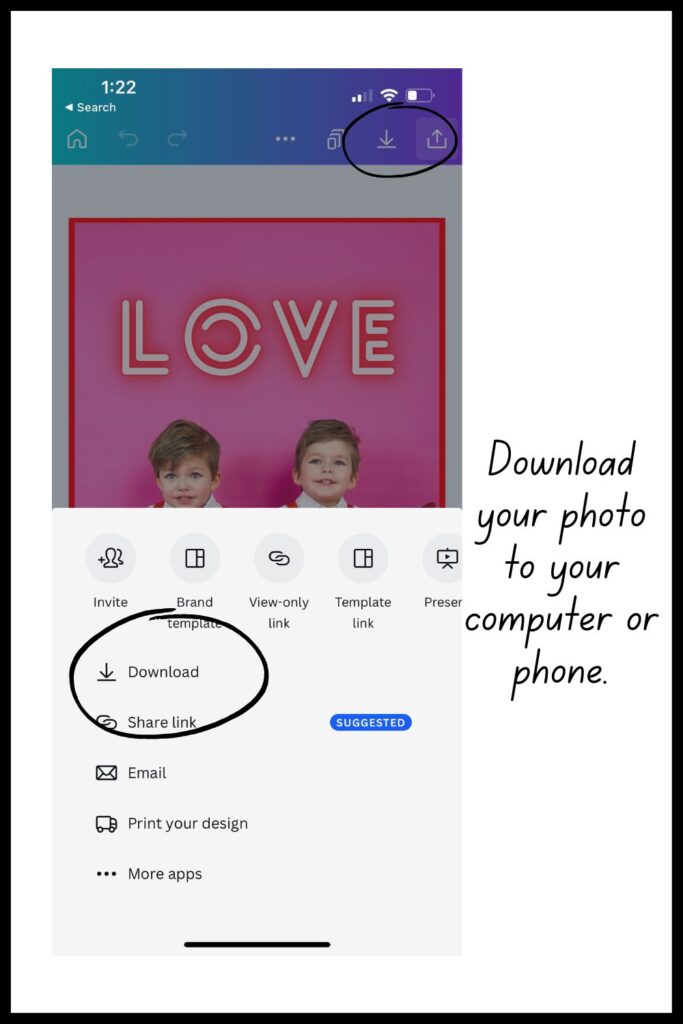
Options are limitless
You can use this method for any holiday or occasion. The options are limitless on how you can create cards, photos, or more. You can even find elements that are animated and download it as a video to post on social media. Its perfect for something fun and different than you normally see with photos during the holiday season.
Pin this to Pinterest
Add this picture to your favorite Pinterest board so you can easily find it later when you wan to do this fun clipart photo! Learn how to add clipart to photo!

